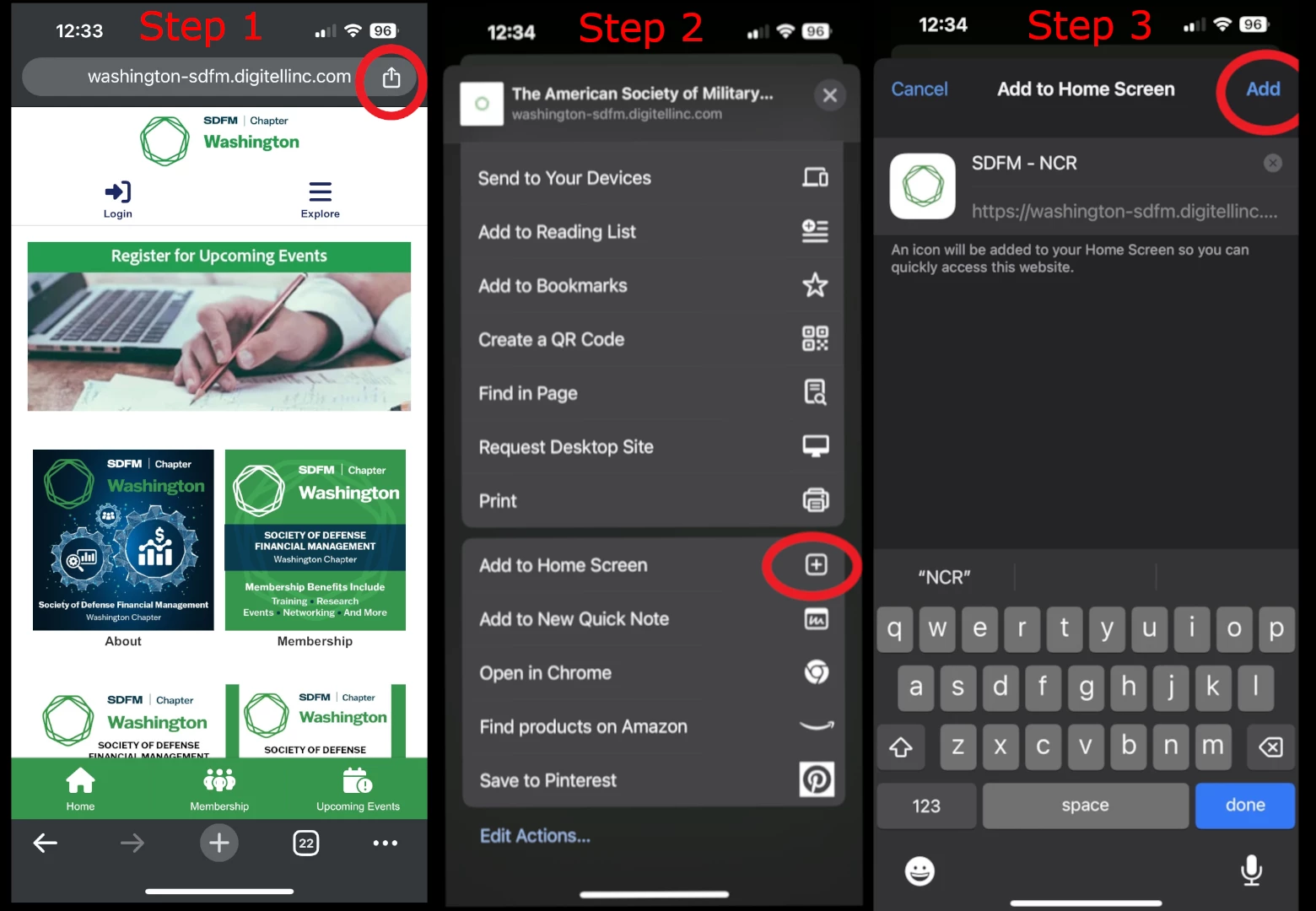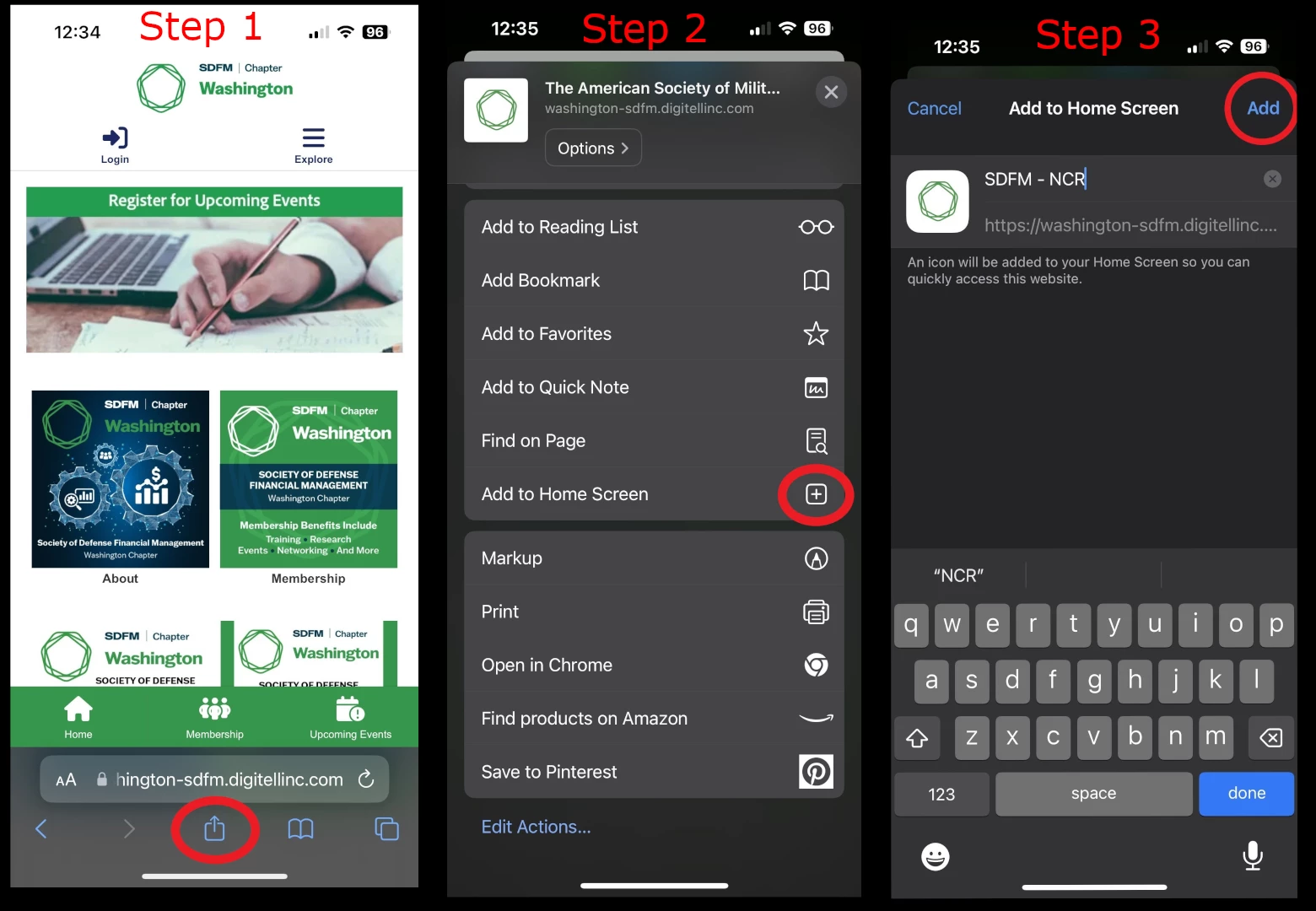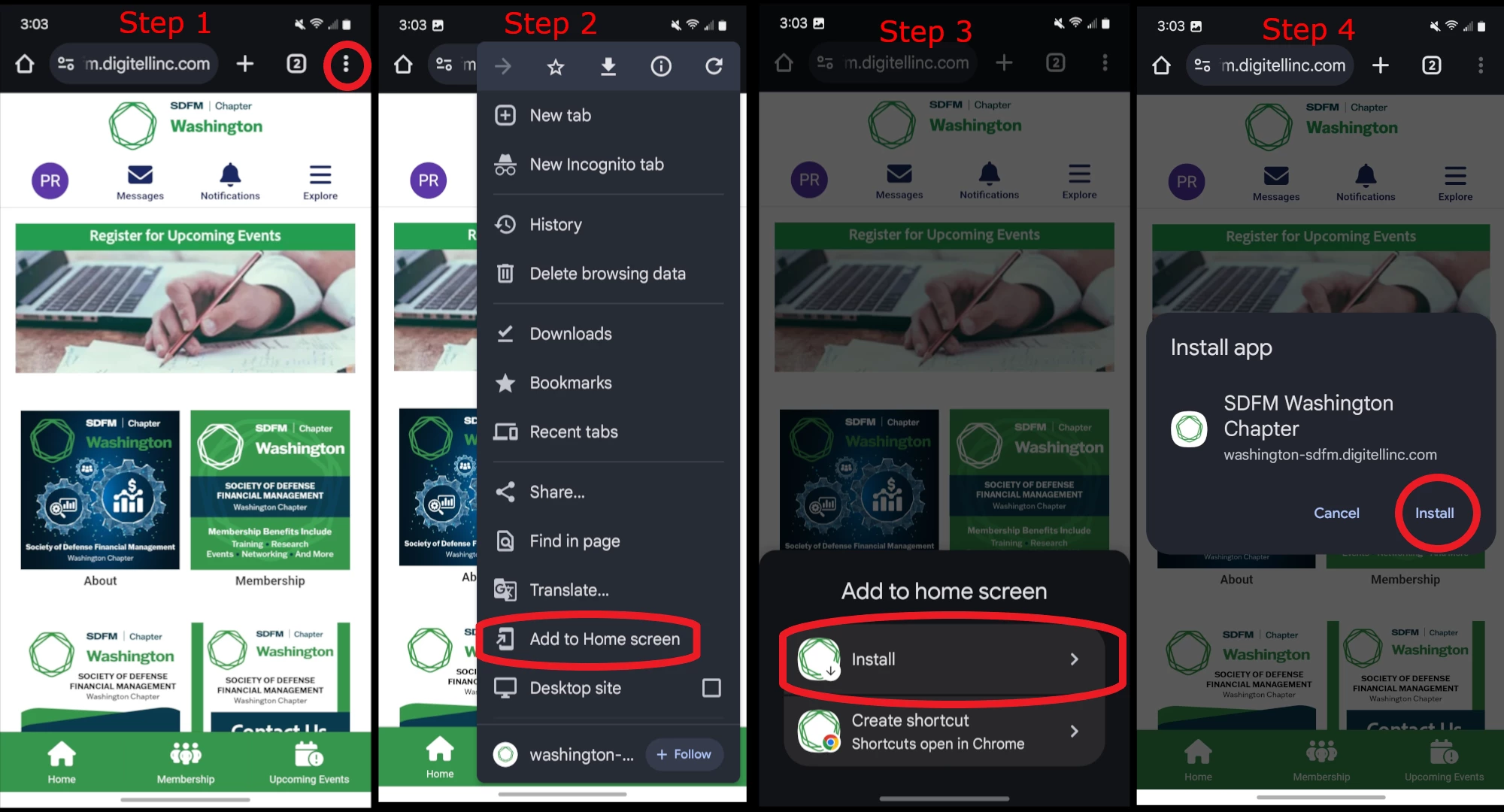Install the SDFM - NCR Mobile App on your CELL PHONES
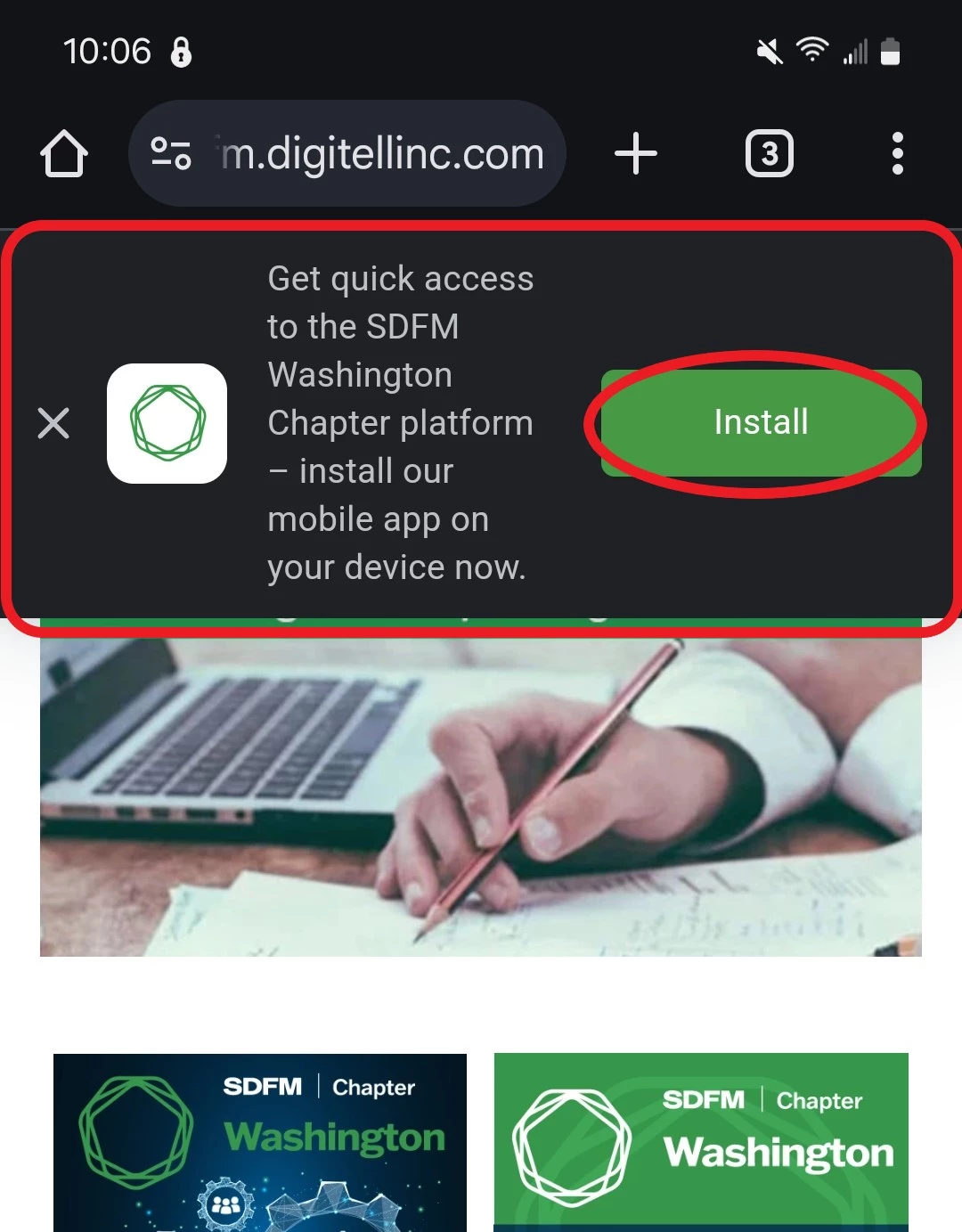
To install, visit this site on your mobile phone. You should see a pop up appear over top of the page, like this:
This app is NOT AVAILABLE in the Apple Store or Android Play Store - it can only be downloaded from the washington-sdfm.digitellinc.com website from a mobile phone.
Below are sets of instructions for the most common devices and browsers, if the pop up banner does not appear:
For those on an iPhone, with Chrome as your browser these are the steps to take to install the app:
- Navigate to washington-sdfm.digitellinc.com on your mobile device
- In the upper right corner, click the "Share" button
- On the menu that appears, select "Add to Home Screen"
- Click "Add" to save app to your phone
You'll then find the app on your phone, usually on the last page - look for this green icon!
For those on an iPhone, with Safari as your browser these are the steps to take to install the app:
- Navigate to washington-sdfm.digitellinc.com on your mobile device
- In the center of bottom, click the "Share" button
- On the menu that appears, select "Add to Home Screen"
- Click "Add" to save app to your phone
You'll then find the app on your phone, usually on the last page - look for the green SDFM icon!
For those on an Android, with Chrome as your browser these are the steps to take to install the app:
- Navigate to washington-sdfm.digitellinc.com on your mobile device
- In the upper right corner, click the "Share" button
- On the menu that appears, select "Add to Home Screen"
- Click "Add" to save app to your phone
You'll then find the app on your phone, usually on the last page - look for this green icon!